Main content:
- Before Your Apple Watch Reset - Key Things to Know
- 4 Ways to Reset or Erase Your Apple Watch
- Method 1: Unpair via iPhone (Recommended - Safest)
- Method 2: Reset Directly from Apple Watch (No iPhone Required)
- Method 3: How to Factory Reset Apple Watch Without Passcode (Emergency)
- Method 4: Restart or Force Restart (Not a Factory Reset)
- What Happens After the Reset?
- Pro Tips - How To Reset Apple Watch
- When and Why to Reset Your Apple Watch?
- FAQs about How To Reset Apple Watch
- How do I unpair and reset my Apple Watch using an iPhone?
- Can I factory reset my Apple Watch directly from the watch itself?
- What should I do if I forgot my Apple Watch passcode?
- What’s the difference between soft reset, force restart, and factory reset?
- Will a factory reset delete everything on my Apple Watch?
- How do I remove Activation Lock when resetting Apple Watch?
- What if I can’t reset my Apple Watch?
- Can I reset my Apple Watch without using an iPhone?
- Final Thoughts
Whether you’re planning to sell your Apple Watch, give it away, or fix system issues like lag or a forgotten passcode, one thing is essential - knowing how to reset Apple Watch properly.
But resetting an Apple Watch isn’t just a single tap. It involves different methods depending on your situation, such as a basic restart, a full factory reset, or even an emergency erase. Each method serves a unique purpose.
In this guide, we’ll explain how to factory reset Apple Watch, when to use each reset option, how to back up your data, and how to pair your device again - all in clear, easy-to-follow steps. And it’s no surprise, since Apple, as one of the top 10 best sports watch companies in the world, continues to design devices that blend fitness features with advanced technology.
Before Your Apple Watch Reset - Key Things to Know
Before diving into how to reset Apple Watch, here are a few things to keep in mind:
- Activation Lock: Your Apple Watch is linked to your Apple ID. Even if erased, it can’t be used by someone else without removing this lock.
- Backups: Only when unpairing via the iPhone Watch app is a backup automatically created.
- Cellular Plans: If your watch supports cellular, you’ll be asked whether to keep or remove your data plan during reset.
- Battery Level: Ensure at least 50% battery or place the watch on the charger before starting a reset.
Also, if you’re planning to sell or gift your device, don’t forget accessories like Apple watch bands, since they can add value and personalization for the next user. When choosing straps, remember to check the correct Apple watch band size to ensure comfort and compatibility.
4 Ways to Reset or Erase Your Apple Watch
Depending on your situation, there are different ways to reset your Apple Watch. Here's a breakdown of each one and when to use them.
Method 1: Unpair via iPhone (Recommended - Safest)
If you're wondering how to factory reset Apple Watch without losing data or forgetting Activation Lock, this is the most reliable method. It automatically backs up your watch, resets it, and removes it from your Apple ID.
Steps:
- Place your Apple Watch close to your iPhone with Bluetooth and Wi-Fi enabled.
- Open the Watch app on your iPhone and tap All Watches in the upper-left corner.
- Tap the “i” icon next to the watch you want to reset.
- Tap Unpair Apple Watch, then enter your Apple ID password when prompted.
- If it’s a GPS + Cellular model, choose whether to keep or remove the plan.
Once complete, the watch will return to factory settings and a backup will be stored on your iPhone.
Method 2: Reset Directly from Apple Watch (No iPhone Required)
If your iPhone isn’t nearby, you can perform a reset directly from the watch. But keep in mind - this method won’t remove the Activation Lock or back up your data.
Steps:
- On your Apple Watch, open Settings > General > Reset.
- Tap Erase All Content and Settings.
- Enter your passcode if prompted.
- For cellular models, confirm whether to keep or remove your data plan.
Note: If you're planning to sell or give away your watch, this method alone is not sufficient - Activation Lock will remain active.
Method 3: How to Factory Reset Apple Watch Without Passcode (Emergency)
If your watch is locked or you forgot your passcode, here's how to factory reset Apple Watch without passcode using a physical reset process:
- Place the watch on its charger.
- Press and hold the side button until the power off screen appears.
- Then press and hold the Digital Crown until you see the Erase all content and settings screen.
- Tap to confirm and wait for the reset to finish.
This method is useful when your device is inaccessible due to a forgotten password or screen lock.
Method 4: Restart or Force Restart (Not a Factory Reset)
Sometimes, users search how to reset Apple Watch, but what they really need is just a reboot.
- Regular Restart: Hold the side button > Slide to power off > Press again to turn on.
- Force Restart: Press and hold both the side button and Digital Crown for about 10 seconds until the Apple logo appears.
These methods won't erase data but are helpful if the watch is frozen or unresponsive.

What Happens After the Reset?
Once your Apple Watch has been reset, you’ll see the Start Pairing screen.
Here’s how to set it up again:
- Hold your watch near your iPhone until the pairing animation appears.
- Tap Continue or open the Watch app on your iPhone and choose Pair New Watch.
- Use your iPhone’s camera to scan the animation on the watch.
- Choose whether to restore from backup or set up as new.
If the Activation Lock wasn’t removed, you’ll need to enter the original Apple ID to complete the setup.
At this point, you might also want to refresh your look. If you’re wondering How to change Apple watch band?, simply press the band release button on the back of the watch and slide out the strap, then insert a new one until it clicks.

Pro Tips - How To Reset Apple Watch
To ensure everything goes smoothly when you factory reset Apple Watch, follow these expert tips:
Keep Your Battery Charged
Always ensure your watch is above 50% battery or is charging during the reset.
Backup Your iPhone First
To avoid losing data like health records or settings, go to iPhone Settings > iCloud > iCloud Backup > Back Up Now before unpairing your Apple Watch.
Update Your Devices
Ensure your Apple Watch and iPhone are both running the latest versions of watchOS and iOS for optimal compatibility during reset and pairing.
Confirm Activation Lock Removal
After reset, visit iCloud.com > Find My > Devices, and make sure your Apple Watch is no longer listed under your account.

When and Why to Reset Your Apple Watch?
|
Scenario |
Should You Reset? |
Best Method |
|
Switching to a new iPhone |
✅ Yes |
Unpair via Watch App |
|
Selling or gifting your watch |
✅ Absolutely |
Unpair via Watch App |
|
Forgot passcode |
✅ Yes |
Emergency Reset (No Passcode) |
|
Watch is frozen/unresponsive |
✅ Try Restart |
Force Restart |
|
Simple reboot needed |
❌ No need |
Regular Restart |
FAQs about How To Reset Apple Watch
How do I unpair and reset my Apple Watch using an iPhone?
To reset Apple Watch via your iPhone, open the Watch app → My Watch → All Watches → Tap the “i” icon → Unpair Apple Watch. If you’re using a cellular model, choose whether to keep or remove your plan. The system will back up your data and automatically erase the watch, also disabling the Activation Lock. This method ensures a complete factory reset and is recommended when selling or switching devices.
Can I factory reset my Apple Watch directly from the watch itself?
Yes. If your watch is unlocked, go to Settings → General → Reset → Erase All Content and Settings. Enter your passcode, and if you have a cellular model, decide whether to retain your data plan. The Apple Watch will then perform a full reset.
What should I do if I forgot my Apple Watch passcode?
If you can’t remember your Apple Watch passcode, place the device on its charger. Then, press and hold the side button until the power menu appears. Firmly press and hold the Digital Crown until the Erase All Content and Settings screen appears. Confirm to reset. This method allows you to reset a locked Apple Watch without using an iPhone.
What’s the difference between soft reset, force restart, and factory reset?
- A soft reset (power off and on) resolves minor glitches.
- A force restart (hold the side button and Digital Crown) helps when the screen freezes.
- A factory reset erases everything and returns the Apple Watch to its original state, ideal for resale or major issues.
Will a factory reset delete everything on my Apple Watch?
Yes. Resetting Apple Watch will remove all apps, settings, photos, and Apple Pay cards. However, if it's paired to an iPhone, a backup is automatically created-preserving health data, activity history, and watch settings. Note: passcodes, Apple Pay cards, and Bluetooth pairings aren’t included in the backup.
How do I remove Activation Lock when resetting Apple Watch?
The only way to remove Activation Lock is by unpairing the watch through the Watch app on your iPhone. If you reset Apple Watch directly from the device, the lock remains and requires the original Apple ID credentials to reactivate it.
What if I can’t reset my Apple Watch?
If your Apple Watch won’t reset, ensure both the watch and iPhone are on the latest software and properly connected via Bluetooth and Wi-Fi. Restart both devices, reset sync data via the Watch app, or attempt a manual reset again. If none of these work, contact Apple Support to check for hardware issues.
Can I reset my Apple Watch without using an iPhone?
Yes, you can reset directly on the watch by going to Settings → General → Reset. But this method doesn’t remove Activation Lock, and you won’t be able to restore from a backup without an iPhone. Use this method only if you no longer need the watch or plan to give it away.
Final Thoughts
Knowing how to reset Apple Watch is more than just tech knowledge - it's a valuable skill that helps you protect your data, fix problems, and prepare your device for its next owner.
Whether you're dealing with system glitches, switching devices, or learning how to factory reset Apple Watch without passcode, choosing the right method is essential.
For the safest and most complete reset, always use the Watch App on iPhone. But if that’s not an option, direct resets and emergency methods are available to keep you covered.
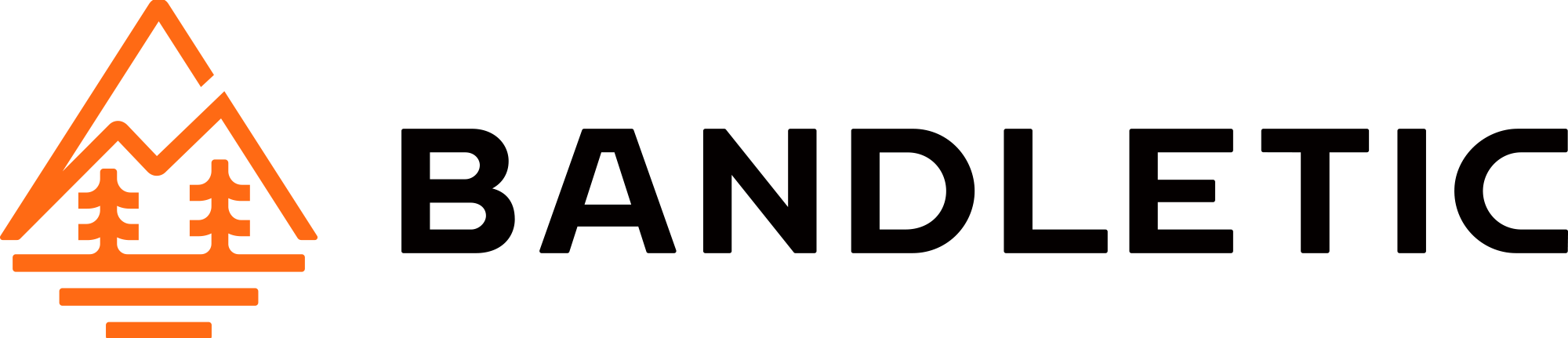




Share:
I Tested Apple Watch 10 vs Garmin Vivoactive 6 for a Week - Discover Which One Lasts Longer and Tracks Better
Fitbit Charge 6 vs Charge 5 - Comprehensive Review of Design, Health, and Smart Features